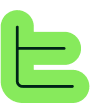2️⃣ Hands-on Practice - Blocks
Creating blocks
Understanding the interface
WARNING
Creating the necessary blocks
Creating the AI Block
Add AI block
Click on the "+" of your App block and select "AI" to add a new AI block to your tree structure.
Rename the block
Start by double-clicking on the title "New AI Block" to rename it. Here we'll call it "DS. AI. Summary".DS corresponds to the application initials, AI to the block type, and Summary to the role of this AI block. 
Adding nested blocks
Add paragraph block
With the AI block still selected, click on the "+" to the right of its name. Select "paragraph" to add a paragraph block.
You'll then see the tree structure change - a small arrow now allows you to fold/unfold to display or hide the nested blocks of our AI block. 
Rename paragraph block
Rename your paragraph block to "DS. P. Summary".
Before filling it by writing the instructions for the AI, we're first going to add the file block to finish the structure of our block before going further in configuring each block.
Add file block
Select your AI block again, click on the "+" and this time add a file reader block. It should arrive as a nested block of your AI block, under your paragraph block "DS. P. Summary".
Rename your file block to "DS. F. Document", always to maintain our nomenclature: DS for the Document Summary App F for File Document to designate the role of this file block in our App
Block structure overview
📱 Document Summary (App)
└── 🤖 DS. AI. Summary (AI Block)
├── 📝 DS. P. Summary (Paragraph Block)
└── 📄 DS. F. Document (File Block)Completion checkpoint
✅ Created the core AI block that will orchestrate the summary generation
✅ Added the paragraph block for AI instructions
✅ Added the file reader block for document content
✅ Applied consistent naming conventions across all elements
Modified at 2025-09-08 14:43:05