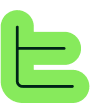Overview#
The Choice Block allows you to create multiple content variants. Each variant will be assigned one or more attributes, and during publication generation, the Block with the most corresponding Attributes will be displayed.This Block helps avoid juggling between multiple Condition Blocks. It is widely used for handling groups of content with conditional display.📘 Smart selection: The Choice Block automatically selects the most relevant content variant based on user inputs, creating dynamic and personalized experiences.
Specifications#
How choice block works#
1
➕ Add choice block
Start by adding the Choice Block to your content structure.
2
🏗️ Create variant 1
Add a Child Block of the desired type - this Block becomes Variant 1.
3
🏗️ Create variant 2
Add another Child Block of the desired type - this Block becomes Variant 2.
4
📚 Add more variants
Add other Child Blocks as needed, which will become Variants 3, 4, 5, and so on.
5
🏷️ Assign attributes
Assign one or more Attributes to each Variant, and attribute values as needed.
Example configuration#
Simple Setup:Variant 1 �→ Analysis length short
Variant 2 → Analysis length detailed
🎯 Variant 1

⚙️ Variant 2

Wizard configuration#
During Wizard configuration, you should then give the User the possibility to choose between Short or Detailed, so that the corresponding Variant is integrated into the Publication.Advanced usage#
Complex implementations#
This principle can be extended in very elaborate ways by:📦 Group block variants
Using Group Blocks as Variants, which allows making the content of each Variant as complete as desired by adding multiple Child Blocks of different types, where you can also use variables and Conditional Blocks to refine further.🎯 Multiple attribute logic
Assigning multiple Attributes and/or multiple values of the same Attribute to Variants to create numerous combinations.Selection logic#
The choice of one Variant over another by the platform follows a simple counting logic:1
📊 Point system
Each Attribute or Attribute Value assigned to the Publication during the User's journey represents one correspondence point.
2
🏆 Highest score wins
Thinkeo will choose the Variant with the most correspondence points among those available.
3
🎯 Automatic selection
The system automatically evaluates all variants and selects the best match.
✅ Intelligent matching: The scoring system ensures that the most relevant content is always displayed based on user interactions and attribute assignments.
Important considerations#
⚠️ Visibility warning: To completely hide a Block, you need to use a Conditional Block. The fact of not assigning any Attribute to a Variant will not make it invisible.In the same idea, with a Variant A associated with Attribute A and a Variant B associated with Attribute B, if neither of these two attributes can be assigned with the Wizard, then Thinkeo will randomly display one of the two Variants.
Best practices#
🎯 Clear attribution
Always assign meaningful attributes to each variant to ensure predictable behavior🔄 Test all paths
Test different user journeys to verify the correct variant is selected📋 Fallback strategy
Consider what happens when no attributes match and plan accordingly🏗️ Logical structure
Use Group Blocks for complex variants that need multiple child blocks⚖️ Balanced scoring
Ensure attribute assignments create meaningful differentiation between variants📊 Monitor performance
Track which variants are selected most often to optimize your content strategy