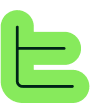Overview#
The Condition block allows you to make one or more nested blocks visible according to one or more specified conditions.📘 Smart visibility: This block acts as a smart filter that shows or hides content based on user inputs and attribute values, creating personalized user experiences.
Specifications#
Accessing visibility conditions#
Visibility conditions are accessible from the block parameters.✅ Universal application: All nested Blocks of the Condition Block will be visible or hidden according to the settings defined here.
Display conditions ("Display if")#
Display if will make the block visible if:📋 Attribute is assigned
 The block appears when any value is assigned to the specified attribute.
The block appears when any value is assigned to the specified attribute.🎯 Specific value match
 The block appears when the attribute has a specific value assigned.
The block appears when the attribute has a specific value assigned.❌ Attribute not assigned
 The block appears when the specified attribute is not assigned.
The block appears when the specified attribute is not assigned.🔄 Partial match
 One condition is met (Partial Match). In this example, it will be if the "TA - Summary" attribute is assigned OR if the "TA - Analysis lenght" attribute is assigned with the value "Short".
One condition is met (Partial Match). In this example, it will be if the "TA - Summary" attribute is assigned OR if the "TA - Analysis lenght" attribute is assigned with the value "Short".Complete match logic#
✅ Match all conditions
 All conditions are met (Match All). In this example, it will be if the "TA - Summary" attribute is assigned AND if the "TA - Analysis lenght" attribute is assigned with the value "Short".
All conditions are met (Match All). In this example, it will be if the "TA - Summary" attribute is assigned AND if the "TA - Analysis lenght" attribute is assigned with the value "Short".📘 Logic types: Choose between "Partial Match" (OR logic) and "Match All" (AND logic) to create simple or complex visibility rules.
Hide conditions ("Don't display If")#
The Do Not Display If section works on the same principle, obviously by hiding the Condition Block and its Children instead of making them visible.Hide logic#
❌ Same conditions as display logic
🔄 Inverse behavior - hides instead of shows
⚡ Powerful exclusion rules for content
Use cases#
🚫 Exclude content for specific user types
📱 Hide advanced options for beginners
🔒 Restrict access based on permissions
Block identification#
Finally, the Identify the block with attributes option is similar to that of all other Blocks and allows using the block as a variant of a Choice Block, for example.✅ Advanced integration: This feature enables sophisticated content workflows by allowing Condition Blocks to participate in Choice Block logic. You can learn more here : 🎲 Choice Block Best practices#
🎯 Simple conditions
Start with basic attribute assignments before building complex logic🔄 Test scenarios
Test all possible attribute combinations to ensure proper visibility behavior📋 Document logic
Keep track of your condition logic for maintenance and troubleshooting