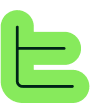📄 Word Export Block
Overview
Migration from Word V1 (Legacy)
Important: Word block evolution
Legacy version behavior
Fundamental difference with new version
New requirements
{{~~content}} format) in your template, even to reproduce the simple behavior of the old version.Enhanced capabilities
{{~~main_content}} variable and use the automatic mode of the new block.Word template preparation
Template creation
📄 Create template
Before configuring your Word Export Block, you must prepare a Word template (.docx) that will serve as the base for your documents.
🎨 Design elements
This template can contain:Your graphic charter and formatting Custom headers and footers Tables, images and structural elements Variables positioned at desired locations
Variable syntax
Variable naming rules
Valid requirements
title_introduction)- character in variable namessection_1 is correct, 1_section is not)Examples
{{~~main_title}}{{~~content_section_2}}{{~~final_conclusion}}{{~~main title}} (contains space){{~~main-title}} (contains hyphen){{~~2_section}} (starts with number){{~~123}} (only numbers)Image management
📸 Image variables
Use the special format for image variables in your template:
{{%image_variable_name}}🔍 Extract images from blocks
To extract an image from a paragraph block containing a single image, use this syntax in the Word block mapping (not in the template):Important: Replace
{{ blocks["block_id"] | extract_first_link_html }}block_id with the actual block UUID from Thinkeo. This goes in the variable mapping configuration of the Word block, not in the template itself.🔄 Template image replacement
Word export block configuration
Block creation
➕ Add block
In your application, add a new Word Export Block
📤 Import template
Upload your Word file (.docx) containing the variables
🔍 Automatic detection
The system automatically analyzes your template and detects all present variables
✅ Validation
Verify that all your variables are correctly recognized in the interface
Operating modes
Automatic mode: AI generation enabled
Operating principle
Configuration
✅ Enable option
Check "AI Generation" during block configuration
🧩 Child blocks
Add your content blocks (texts, web searches, etc.) as nested blocks
💬 Additional prompt
Use the additional prompt field to guide AI in content distribution
🎯 Explicit variables
The more descriptive your variable names (ex:
{{~~introduction}}, {{~~conclusion}}), the more precise AI will be in its placementAdvantages
Manual mode: precise mapping control
Operating principle
Recommended architecture
📄 Main content blocks
Generate global content for the document via AI blocks
🔍 Extraction blocks
Create additional AI blocks to isolate specific elements (introduction, development, conclusion, etc.)
🔗 Precise mapping
Associate each template variable with a specific extraction block
Structure example
AI Block "Executive Summary" (extracts the summary)
└── AI Block "Report Content" (shared block - generates all document content)
AI Block "Introduction" (extracts the introduction)
└── AI Block "Report Content" (shared block - same block as above)
AI Block "Main Analysis" (extracts the document body)
└── AI Block "Report Content" (shared block - same block as above)
AI Block "Recommendations" (extracts the recommendations)
└── AI Block "Report Content" (shared block - same block as above)Mapping configuration
Retrieving block and attribute IDs
Attribute IDs
📋 Access attributes page
You can find their IDs in the Attributes page, then by clicking on one of the attributes.
🔍 View attribute details
📋 Copy ID
You can click on the icon next to the ID to copy it with one click.
Block IDs
🎯 Select block
In the Studio, by selecting a block from the hierarchy or central panel, click on the icon corresponding to the block parameters.
🆔 Access block ID
From there you will have access to the block ID, which can also be copied/pasted with one click.
🔗 Alternative method
To do this, click on the "..." of a block from the tree view, select "open in new tab" then retrieve the ID.

❌ Disable AI
Uncheck the "AI Generation" option
🆔 ID attribution
For each detected variable, select the corresponding block or attribute using the IDs you retrieved
✅ Mapping validation
Verify that each variable has its assigned source block
Results and best practices
Rendering quality
Automatic mode
Manual mode
Recommendations
🏗️ Block structure
Essential point: The Word Export Block must be parent to all your content blocks to have them available and be able to export them🎯 Mode choice
Automatic mode: Ideal with well-named variables and well-adjusted additional prompt{{~~~variable}} remains recommended to resolve formatting issues in tables.Conclusion
Modified at 2025-09-10 10:38:20