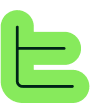Overview#
Filtered views allow you to keep a selection of blocks to quickly find them again. You can create multiple views from the blocks dashboard and switch from one selection to another.📘 Quick access: Filtered views act as bookmarks for your most important or frequently used blocks, allowing you to organize your workspace efficiently.
View management#
Create a view#
1
🔍 Search for blocks
From the blocks dashboard, search for the desired block(s) using the search bar.
2
🎯 Add to view
Right-click on one of the blocks to add to your first view, select "Add to view" then "Create new view" and give it the name of your choice or add it to an existing view.
Rename or delete a view#
Right-clicking on the name of a view allows you to rename or delete it.✏️ Rename view
Change the view name to better reflect its content or purpose🗑️ Delete view
Remove views that are no longer needed to keep your workspace cleanAdd a block to one or multiple views#
Once one or more views exist, you can right-click on any block to add it to the selected view.✅ Smart prevention: Once a block is added to a view, the view where it's already present will be grayed out and it can then only be added to another existing view or to a new view.
Remove block from one or multiple views#
Removal process#
On the same principle as adding, you can also remove a block from one or multiple views where it's present.How to remove#
Always with a right-click on the block to display the menu and by selecting "Remove from view" then the view from which it should be removed.Share a view#
You can also share an existing view with a team member, simply by copying the address in your browser when you're on the view, and communicating it to them.1
📋 Copy URL
When viewing your filtered view, copy the URL from your browser's address bar
2
📤 Share with team
Send this URL to your team member
3
🔗 Import view
This person can then paste the address in their browser so that the view is added to their Thinkeo session
⚠️ Independent views: Views are independent - the original view can be modified without impact on the copied view, and vice versa.
Technical considerations#
Local storage#
🌐 Browser-based storage
Views are saved in your internet browser, so you will need to recreate them if you use Thinkeo from several different computers.📘 Multi-device usage: If you work from multiple devices, consider documenting your important views or recreating them across devices for consistent workflow.
Best practices#
🏷️ Descriptive naming
Use clear, descriptive names for your views that reflect their purpose or content type📋 Organized categories
Create views based on project phases, content types, or functional categories🔄 Regular maintenance
Periodically review and update your views to keep them relevant and useful👥 Team coordination
Share important views with team members to maintain consistency across your organization🎯 Strategic selection
Focus on including blocks you access frequently rather than trying to categorize everything📊 Workflow integration
Align your views with your typical work patterns and project phasesAdvanced usage tips#
View strategies#
By project phase#
Planning views: Research and strategy blocks
Development views: Active content creation blocks
Review views: Quality control and final blocks
By block type#
AI blocks: All AI-powered content generation
Export blocks: Word, PowerPoint, and API blocks
Utility blocks: Search, condition, and choice blocks
Workflow integration#
Use filtered views to create a more efficient workflow:1.
Daily work view: Most frequently accessed blocks
2.
Project-specific views: Blocks for current active projects
3.
Template views: Reusable block configurations